How to Change Name Servers with Register.com
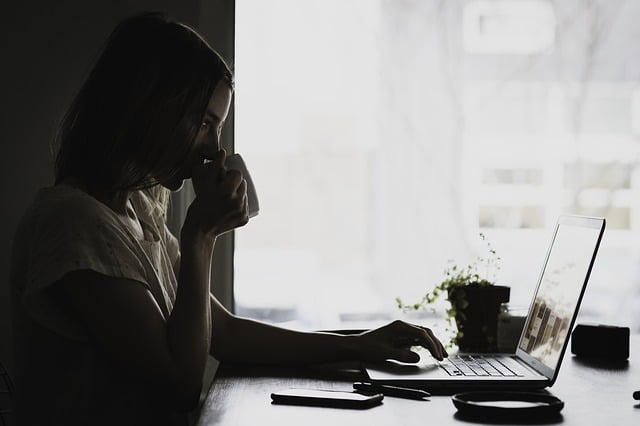
by Diginixai
How to Change Name Servers with Register.com
While Smartetouch cannot modify DNS at third party registrars on your behalf, we can provide you with instructions on how to do so. Here’s how you can change your DNS at Register.com.
Step 1: Find the DNS for Your Hosting Account
The first step is to find out which name servers you should use for your Smartetouch hosting account; this varies by server and type of hosting. For instructions on how to find your DNS, please read the following article:
- What Are My Name Servers?
Step 2: Change your DNS
- Log in to your Register.com account.
- Click Your Account on the menu bar.
- Click on the domain that you wish to modify.
- Scroll down to the domain name system servers (DNS servers) section.
- Enter your DNS from step 1 in the provided spaces.
- Click Continue when you have finished making changes.
Please note: Once you have made changes to your DNS at the registrar, there will be 24-48 hours of DNS propagation time during which your website and email may not be available.






